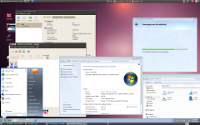Centreon: services doubled
Number of services in Centreon doubled, just the number not the actual amount of services. Nagios has no strange behaviour.
Problem is in the NDO database. Solution:
- Stop Nagios
- Empty all tables of NDO (via phpmyadmin)
- Start Nagios via the Centreon frontend