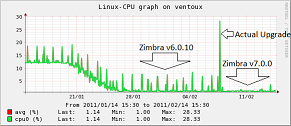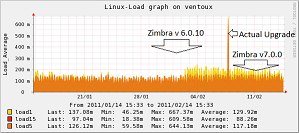Centreon: install centreon-engine on Centos 5.6
CMAKE
———-
yum install gcc-c++ libX11-devel libXext-devel libXtst-devel libXinerama-devel wget http://www.cmake.org/files/v2.8/cmake-2.8.4.tar.gz tar xfvz cmake-2.8.4.tar.gz ./configure gmake gmake install
Centreon Engine —————
yum install gcc-c++ qt4-devel cmake make
useradd -m centreon groupadd centreon usermod -a -G centreon centreon
cd /tmp wget http://www.centreon.com/downloads/centreon-engine.tar.gz tar xzf centreon-engine.tar.gz cd centreon-engine cd build
cmake -DWITH_USER=centreon -DWITH_PREFIX=/usr/local/centengine -DWITH_TEMP_DIR=/usr/local/centengine/tmp -DWITH_GROUP=centreon -DWITH_CHECK_RESULT_DIR=/usr/local/centengine/var gmake gmake install
– Installeer nu de plugins
-service installeren
chkconfig --add centengine chkconfig centengine 345 on
service centengine start