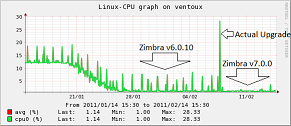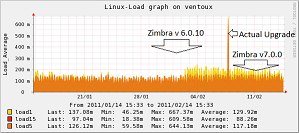VMware ESX and Hyper-Threading
This article is based on my own performance measurements using the passmark tool.
Hyper-Threading gives you a 15% to 20% performance gain on "common" VM's. Some CPU intensive applications which are not multi-threaded build can suffer badly from Hyper-Threading functionality. I think this is because a physical CPU core is split and delivers 50% of the perfomance of the physical core on a vCPU (1 CPU with 4 cores and Hyper-Threading enabled gives you 8 vCPU's).
Because the application is not multi-threaded it will not make full use of multi-threading. Disabling Hyper-Threading on the VM gives a slight improvement. Disabling Hyper-Threading in the BIOS of the ESX host makes the performance go up to around 170%.